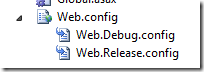This post aims to document an issue and workaround for something that I spotted when working with Sitecore.NuGet to install Sitecore enabled NuGet packages.
For the uninitiated the following extract explains the idea behind these packages.
Sitecore.NuGet allows NuGet packages to be installed in a Sitecore solution, including Sitecore items.
A Sitecore NuGet package that contains items requires the Sitecore Rocks Hard Rock web service installed on server and that the Visual Project has been connected to the Sitecore installation.
The open source Sitecore.Mvc.Contrib project uses Sitecore.NuGet to package up and install Sitecore content items. In order for these packages to install the Visual Studio project has to be connected to a Sitecore site. In itself that is not a problem, simply right click on the project file in the Visual Studio Solution Explorer, select Sitecore -> Connect to Sitecore Explorer Connection… on the context dialog and connect to a Sitecore website. This will add a connection to the Sitecore Explorer as shown below.

After configuring the project you should be able to install a Sitecore.NuGet package like any other.
PM> install-package sitecore.mvc.contrib
The regular files within the package get installed as expected and then a nasty surprise pops into the package manager console output.
Successfully added 'Sitecore.Mvc.Contrib 1.0.1' to Website.
install-items : A connection to "sc66contrib (sitecore\admin)" was not found.
At C:\Websites\sc66contrib\packages\Sitecore.Mvc.Contrib.1.0.1\tools\install.ps1:19 char:3
+ install-items -toolspath $toolsPath -project $project -dte $dte;
+ ~~~~~~~~~~~~~~~~~~~~~~~~~~~~~~~~~~~~~~~~~~~~~~~~~~~~~~~~~~~~~~~
+ CategoryInfo : NotSpecified: (:) [Install-Items], InvalidOperationException
+ FullyQualifiedErrorId : System.InvalidOperationException,Sitecore.NuGet.Installing.InstallItems
I’m obviously not alone in suffering from this issue:
@KevinObee @TheRocksGuy this. If you’re using local IIS sites in latest rocks it’s busted anyway.
— Kam (@kamsar) August 2, 2013
Continue reading →